How to create a form in Slack
Forms are a straightforward way to collect user input and pass it on to other parts of your workflow. They can be useful for various scenarios:
- Collecting customer feedback from various teams
- Running internal culture-building surveys
- Gathering feedback from community members to influence strategy
With Forms Unlimited, it's easy to create and distribute forms in Slack. You can create forms with different input fields, distribute them to people in your Slack workspace, and collect responses—all without leaving Slack.
1. Install the app
Install the app to your Slack workspace by signing up for an account here:
Add to Slack2. Open the app
Open the app by selecting it from the App section of the sidebar. If you don't see it, click on "Add apps" and select Forms Unlimited from the list.
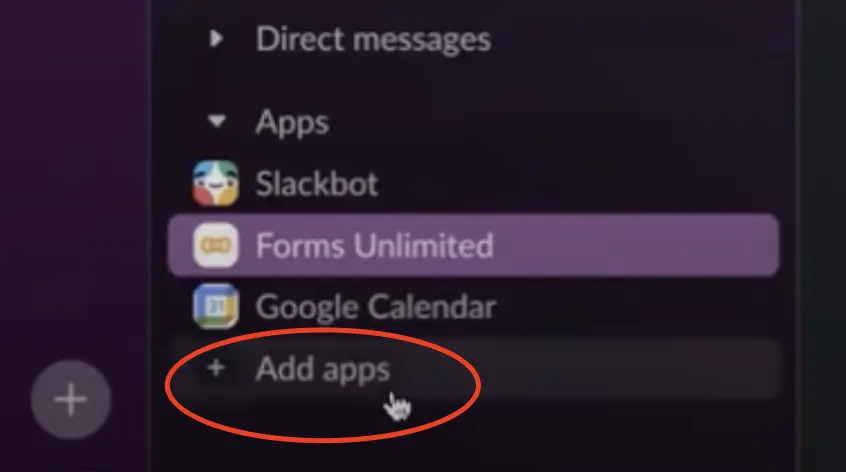
3. Create a form
Go to the app Home and press the "Create a form" button.
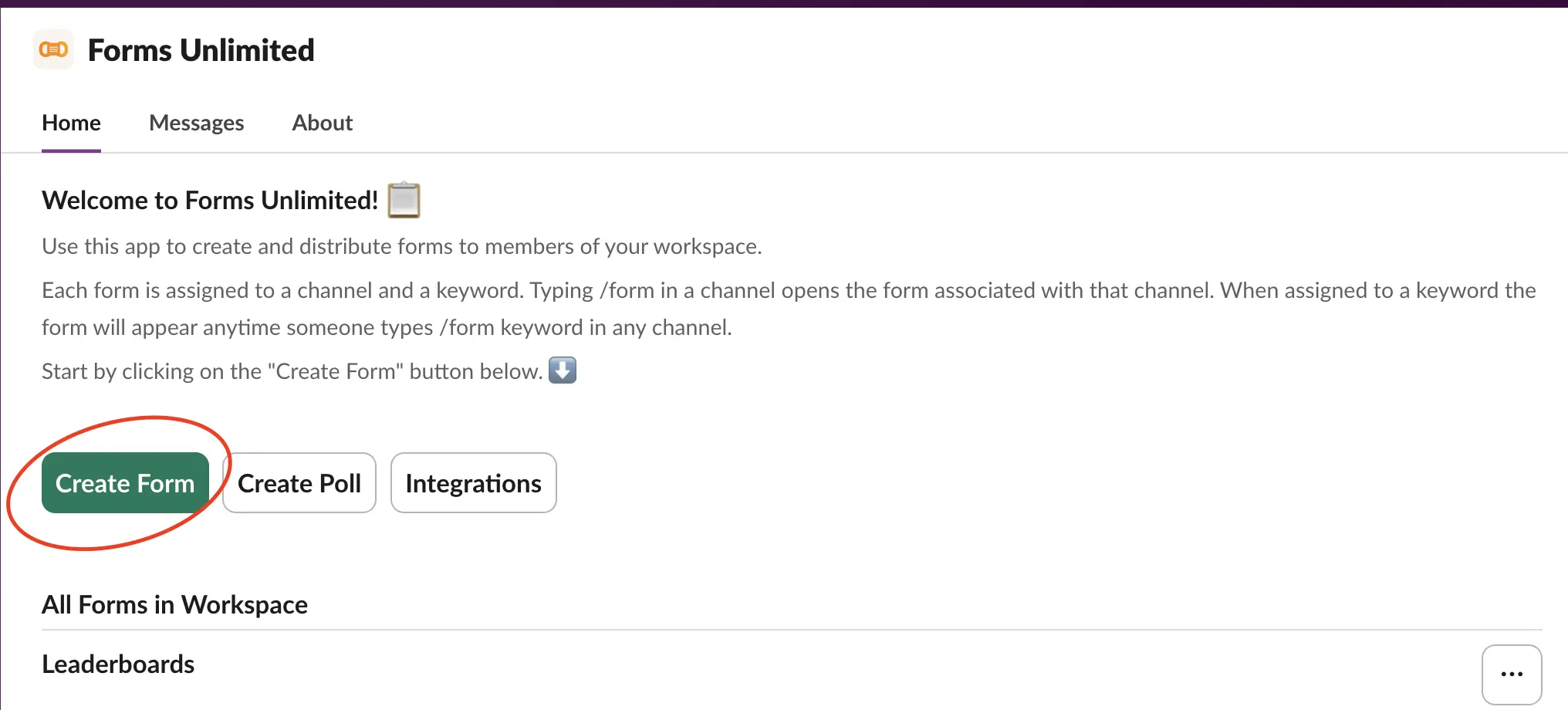
4. Set up form details
Select a default channel and a unique form keyword.
- The default channel is where the form can be called by typing "/form". Each channel can only have one default form associated with it.
- The keyword allows calling the form from any channel by typing "/form (keyword)".
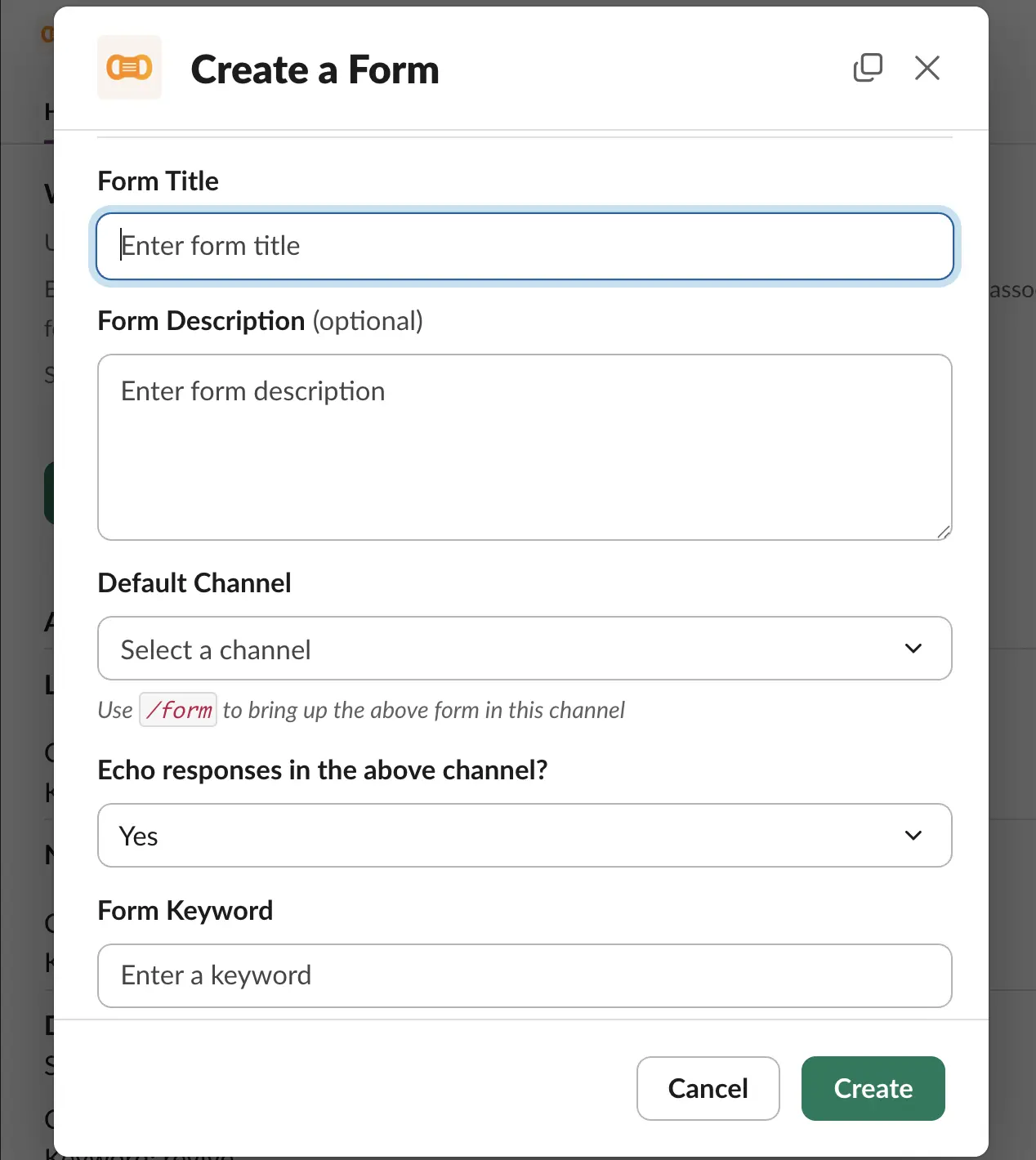
5. Add input fields
This is where you design the interactive part of the form. Add a field type, then click the 3 dots (...) beside it to add a question or description to this input.
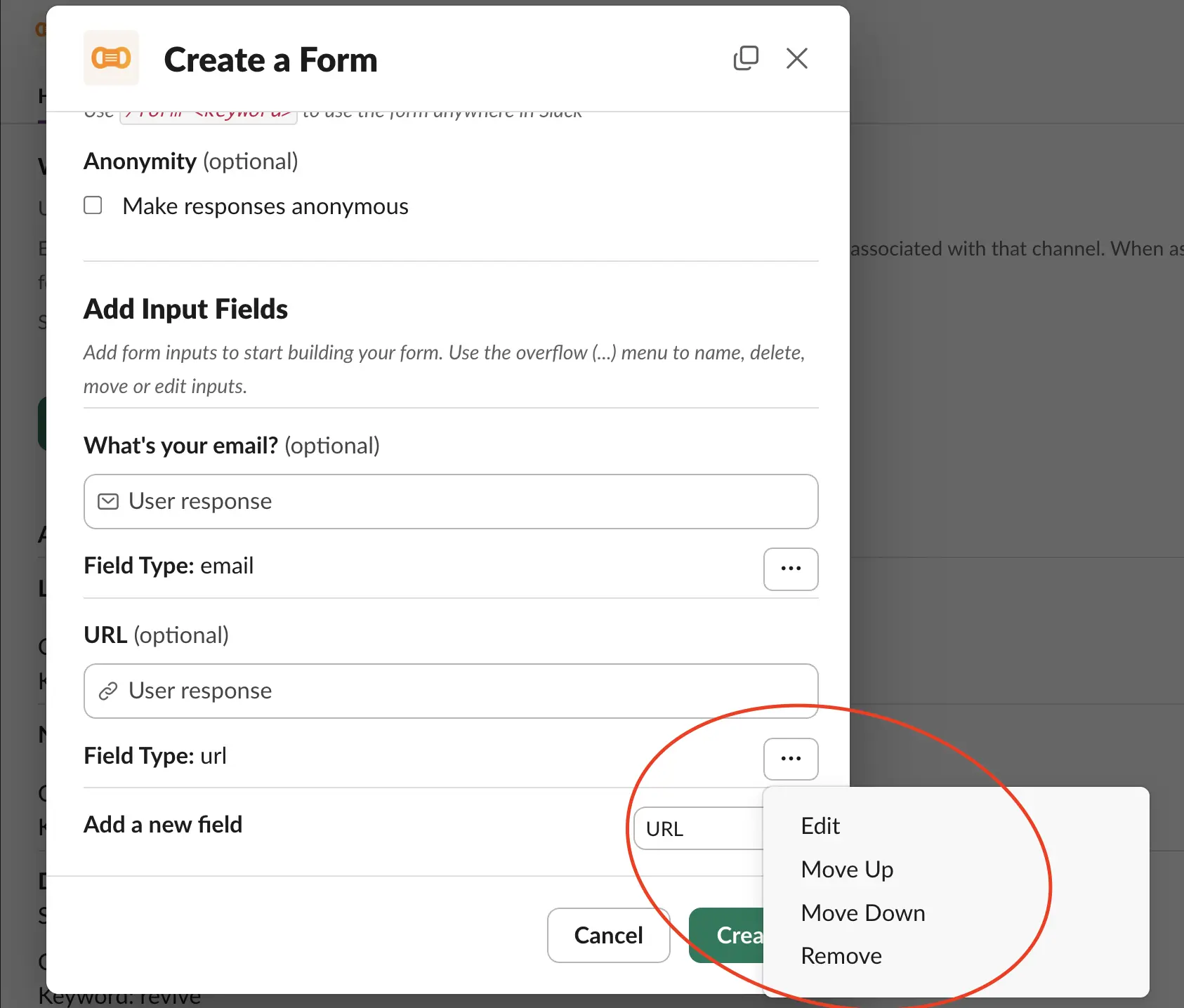
The Slack native UI can take some time to get used to but once you understand it, you'll realise that it gives you a full-featured form builder with support for all different input types:
- Single-line
- Rich text
- Number
- URL
- Date picker
- Time picker
- Radio button
- Multi-select
- Checkbox
- Channel select
6. Create your form
After setting up inputs and necessary settings, click the Create button. Now anyone can fill it out using the default channel or the unique form keyword.
7. Announce your form (optional)
Share your form with members and ask them to fill it out. You can announce it in the workspace from the app Home page.
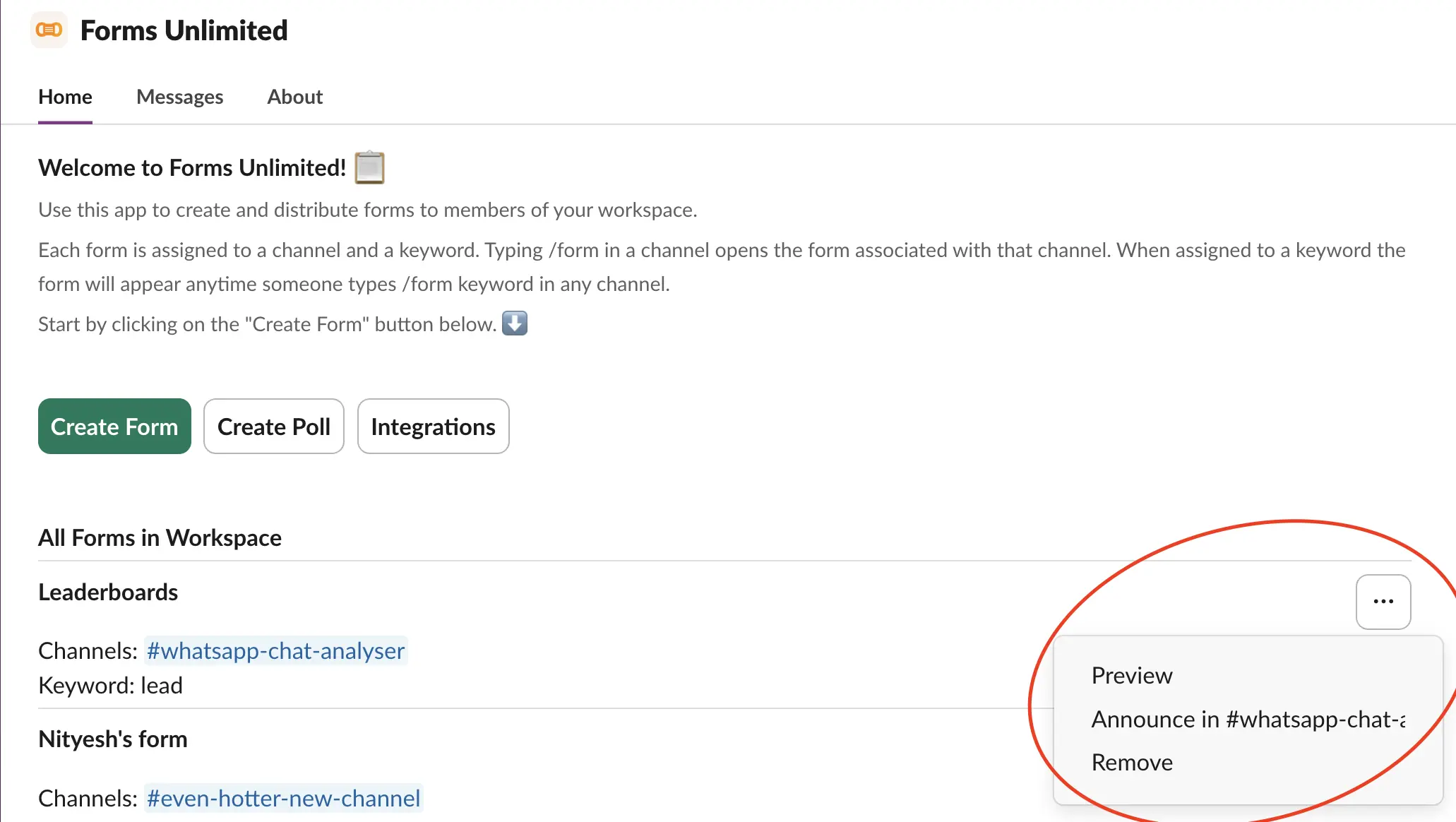
8. Connect with Zapier (optional)
Our Zapier integration allows you to send your form responses to 3000+ apps like Google Sheets, Airtable, Notion etc. This can be useful to connect the form to other parts of your workflow.
Follow this guide to learn how to connect your form with Zapier.
Here's a video tutorial showing you these steps: