How to use a form builder in Slack
Forms Unlimited provides a powerful and intuitive form builder right inside Slack, allowing you to create custom forms tailored to your specific needs. Whether you're collecting feedback, organizing events, or gathering data, our form builder makes the process smooth and efficient.
1. Access the form builder
Install Forms Unlimited to your Slack workspace using this button.
Add to SlackThen, open this Forms Unlimited in Slack and click on the "Create a form" button in the app's Home tab.
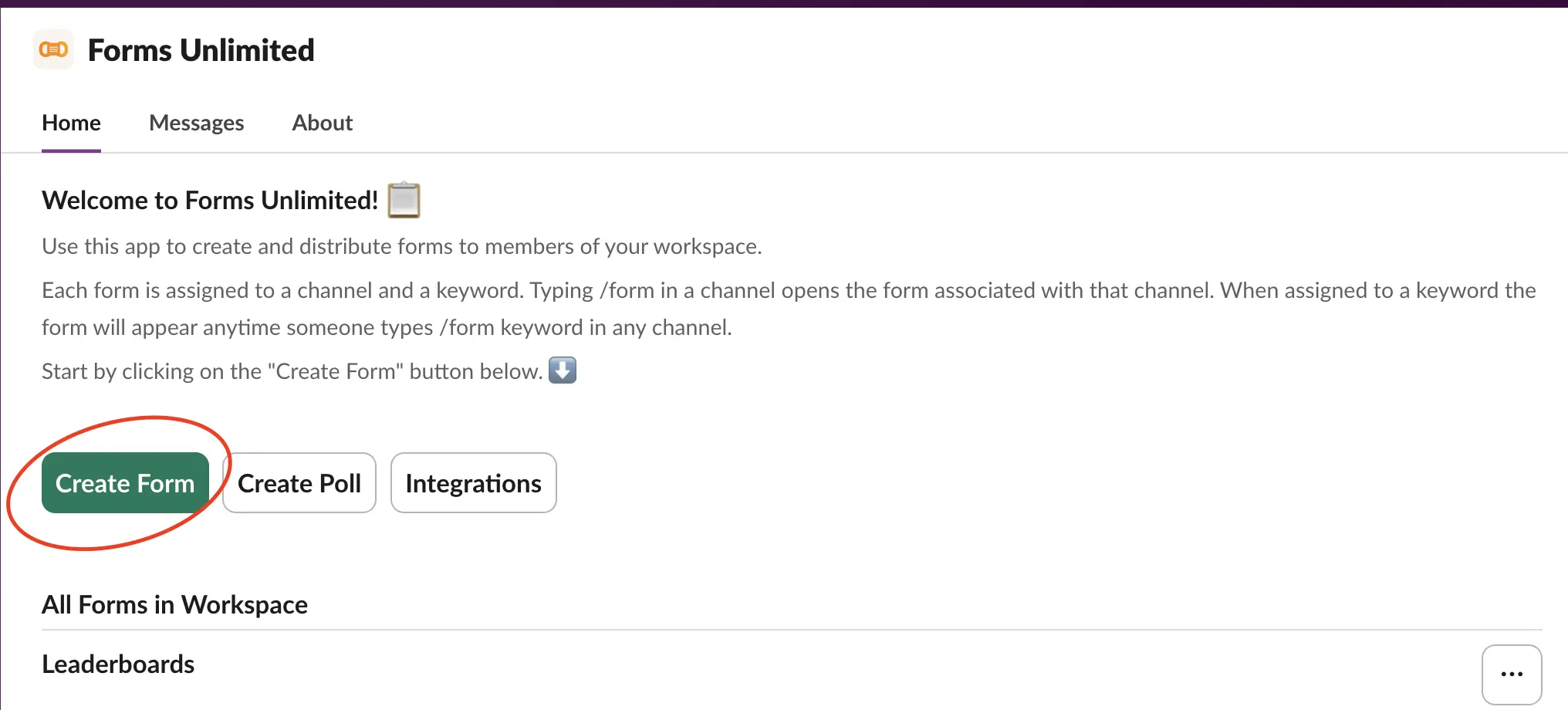
2. Set up form basics
Start by giving your form a name and setting a default channel and unique keyword. These settings determine how and where your form can be accessed within Slack.
3. Design your form
This is where the power of Forms Unlimited's form builder shines. You can add various types of input fields to create a form that perfectly suits your needs.
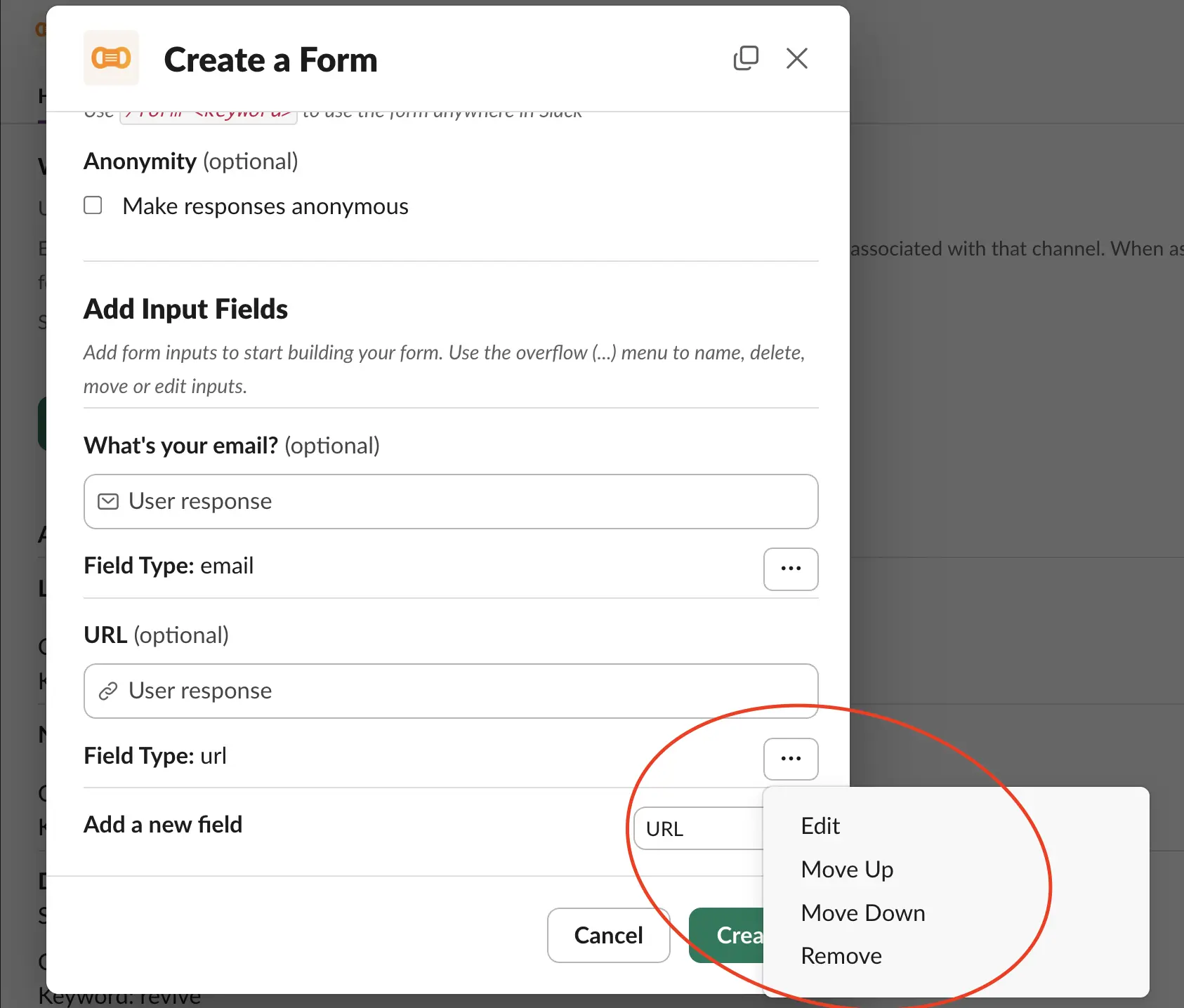
Our form builder supports a wide range of field types, including:
- Single-line text for short answers
- Rich text for detailed responses
- Number fields for numerical data
- URL and Email fields for web addresses and email collection
- Date and Time pickers for scheduling
- Radio buttons and Multi-select for multiple choice questions
- Checkboxes for agreement or multiple selections
- Channel select for Slack-specific integrations
4. Customize your fields
For each field you add, you can customize it further by clicking the three dots (...) next to it. This allows you to add a question or description, set required fields, and configure other options specific to each field type.
5. Preview and test your form
Before finalizing your form, take advantage of the preview feature to see how it will appear to users. This step helps ensure that your form looks and functions as intended.
6. Publish and distribute your form
Once you're satisfied with your form, click the "Create" button to publish it. You can then distribute it using the default channel or unique keyword you set earlier.
7. Collect and analyze responses
As responses come in, Forms Unlimited makes it easy to view and analyze the data directly within Slack. You can also use our Zapier integration to send responses to other tools for further analysis or action.
Tips for effective form building
- Keep your forms concise and focused on a single purpose
- Use clear and specific questions to get the information you need
- Take advantage of different field types to make your form more engaging
With Forms Unlimited's powerful form builder, you can create professional, customized forms right within Slack. This seamless integration allows you to gather the information you need without disrupting your team's workflow.
Here's a detailed walkthrough of the app to help you get a better understanding: